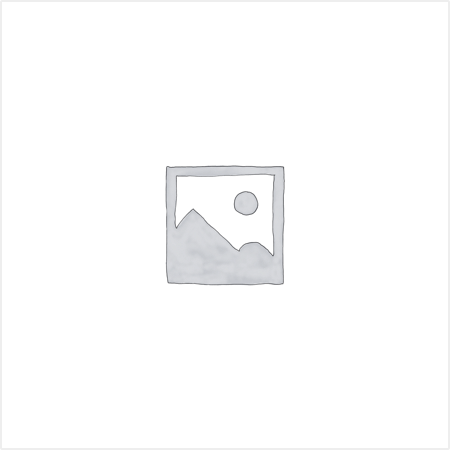RADGRID (Software for Radiation Monitors Network Grid) [ TYPE : RG 910 ]
Technical Data

RadGrid is a comprehensive and user friendly software that will configure, communicate and continuously monitor various Radiation Monitoring instruments manufactured by Nucleonix using MODBUS RTU and TCP protocols. It will optionally update instrument Alarm condition and status in Customer’s database (either local or remote) and Nucleonix Instrument Grid database (Optional). The software runs on Windows 7 Operating system.
Parameters that are read from the instruments include Measured value, Preset value, Hardware status like LV supply, EHT status, Counts, Alarm status and other fault diagnostic information. Upto 2000 instruments of which 255 MODBUS RTU instruments (max) can be connected to RadGrid.
Grid Configurations:
A typical Grid configuration could contain:
i) Area Gamma Monitors (AGMs) of various types, Continuous Air Monitors (CAMs) of various types connected by MODBUS RTU to one or more PCs.
ii) HFs and other Ethernet based instruments connected by MODBUS TCP.
iii) Both the above in same or separate domains.
iv) Users in the above Network domains, who need to access the data and diagnostic info from the above PCs through RadGrid software.
v) Users in different locations, who would like to access the Grid data from Internet.
vi) NSPL Tech team who would like to monitor the Health of the Grid from Internet.
Configuration of Instruments Grid
The Configuration parameters for all instruments are stored in a password protected Excel file. It contains details like StnAddr, ModelNo, Stn Location, Comm Mode, PC Name, PC IP Address, RTU Params – ComPort# & Baud rate, TCP Params – Intr IP Addr & TCP Port#, Status, Preset Level, Password, etc.
All that the User needs to do is to enter the appropriate configuration parameters for various Instruments.
The screen below shows typical values.
The Software has strong Validation and authentication features built into it. This means that if inappropriate data is entered, then validation will fail and Acquisition will not start until proper data is entered or that particular instrument is disabled.
Config can also be used to Add/Enable/Disable/Remove an instrument from Grid, change parameters of an instrument. For changes to take effect, Acquisition must be stopped and Started again. However, Config file can be opened and edited while acquisition is on.

Report
A snapshot of data is created till current Time and opened for user to see.
Report formats can be configured differently for various instruments.
A sample report is shown below:
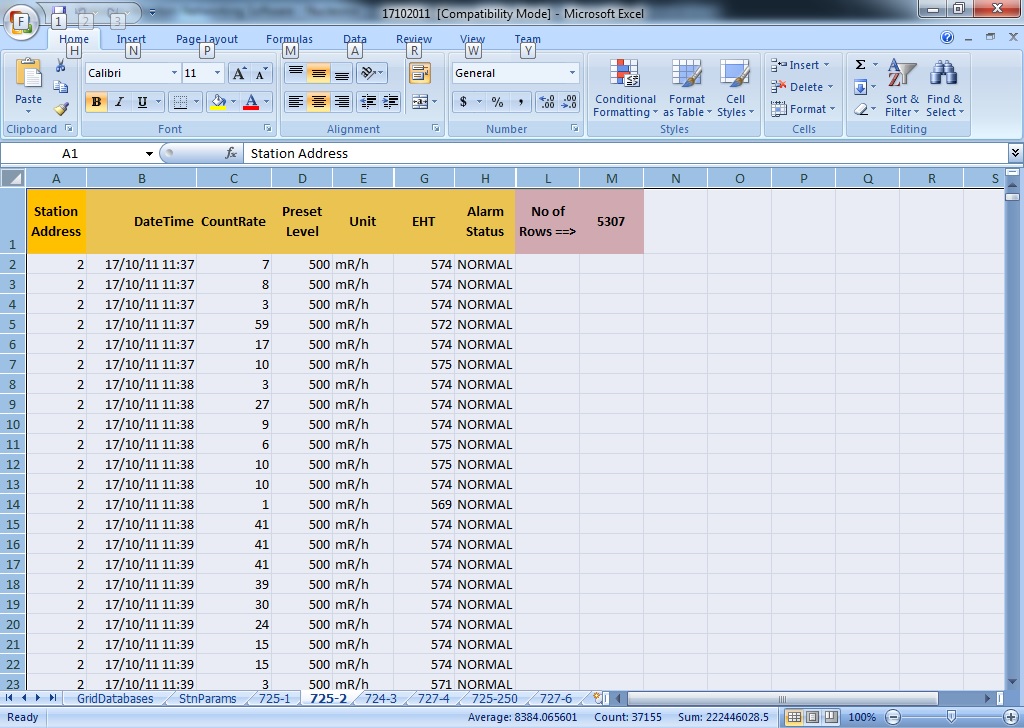
Help
Help videos can be played by clicking on this menu.
Help videos clearly explain the functioning of software, making connections, trouble shooting, and other features. This will enable the user to operate the software with utmost ease.